FAQ - Frequently Asked Questions
Q: How do I cancel my subscription?
Cancelling stops recurring payments. But you will still have access to data until your expiry date.
Don't wait till near the expiry date to cancel. Cancel now so you don't forget.
To view your expiry date, login. Then click on the icon of a person you'll see in the top right.
You can cancel either using DSR Data or via PayPal.
- DSR Data - login and then click on the icon of a person in the top right corner of the page. This will take you to the Change Service page where you can cancel. Read the text carefully and click on the CONFIRM CHANGE button.
- PayPal - Login to PayPal using the same account you used to make payment. Find the recurring payment and cancel it.
Q: How do I upgrade/downgrade my subscription?
The fastest way to upgrade/downgrade is to create a new account with a different email address. Select Lite/Pro, then contact Support to cancel and refund your old membership. Let Support know your new and old email addresses and which membership is to be cancelled.
Q: Where can I get help?
A: Obviously, you can browse through the questions here but also through the links on the products and services page.
Also, some pages have information icons. These are small symbols often located right next to complicated things. Hover your mouse over these small icons and a line of help text will pop-up. Some pop-ups even have links you can click on to get more information.
If you still can't find what you're looking for, click on the bright green 'Help' button in the bottom right. Leave us your contact email address and a detailed explanation of your issue.
Q: Does the DSR work?
A: Yes it does. Please see the pages dedicated to explaining the DSR and DSR+ for proof.
Q: What is the difference between DSR and DSR+?
A: The DSR is version 1 of the capital growth algorithm. Improvements were made to create version 2 (a.k.a. DSR+). The DSR+ is more accurate and has greater capital growth predicting reliability. See this video for more info: DSR vs DSR+
Q: Why haven't I received an email from DSR Data?
A: When you first join as a member of DSR Data you'll be sent an email. You may have accidentally put ".au" on the end of your email address. Be careful with BigPond, Gmail, Hotmail and Outlook addresses as your email may not end in ".au".
Sometimes emails take a while to travel through the various email service providers. Allow at least a few minutes and then refresh your in-tray.
The email may have gone into your spam folder. Check your spam folder and allow emails from DSR Data to go into your in-tray.
Your in-tray may be full, exceeding the limit allowed by your email service provider. Delete some old emails then send yourself a test email before contacting DSR Data to request a resend of any email you were expecting.
Q: Why can't I see text in the email from DSR Data?
A: Some email "clients" (the programs that display email for you to read) fail to display certain types of email. Some emails are sent in HTML format. You may have HTML switched off in your email client and it is only displaying pure text.
Try forwarding the email to a different email client, like your work or home email or a friend's to see if this is the problem. Check your mail client settings.
Try typing your problem into Google/Bing/Yahoo to see if others have the same problem. They may be familiar with your email client and offer a solution.
Q: Why doesn't "Remember me" work on the login screen?
A: In order for DSR Data to remember your login and even your password, it needs to store cookies on your device (i.e. your PC, laptop, notepad, phone). Google "What are cookies" for details.
However, you may have settings in your web browser (e.g. Internet Explorer, Chrome, Firefox, Opera, Safari, etc) that prevent cookies from being stored on your device. Some web browsers have a setting that prevent cookies from being stored altogether. Others simply clean them off the device each time you reboot it.
If you find that DSRdata.com.au doesn't remember your login or your password,
then you'll need to Google how to enable the storage of cookies for your specific browser.
For example, the following search term will help you find this in Google or Bing...
"how to enable cookies on "...
Finish off the search term with the name of the web browser your device uses for example Chrome.
You may still have problems even if cookies are enabled for your browser. Some additional 3rd party security software may clean up cookies on your behalf. These will probably have a setting as well much like your browser to allow cookies on your device.
Another possibility is if you open a browser in "private" mode as it is called in Firefox or "incognito" in Chrome. These browser instances purposefully leave no footprint or memory of your activity. So cookies will never be stored.
Q: How do I use the market matcher?
A: Firstly, you need to register an account. Then you need to login. Then click on the 'DSR DATA' menu item from the main menu. A set of sub-menus will appear. Select 'Market Matcher'.
Click on each tab of the Market Matcher to specify details for each section. When you're done, click on the 'Show Matching Markets' button.
More detail can be found on the Market Matcher page.
Q: How do I select an area in the Market Matcher?
A: Select the "Location" search criteria tab. Select "By Map Area".
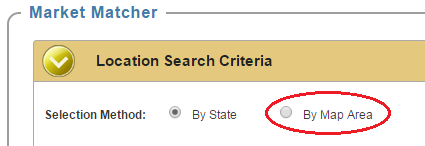
Click on the picture of the map.
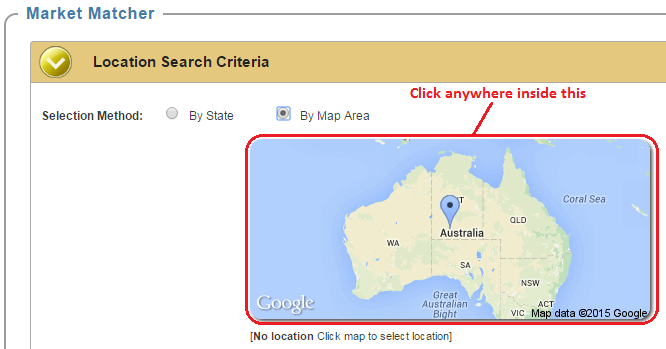
A large map of Australia will appear.
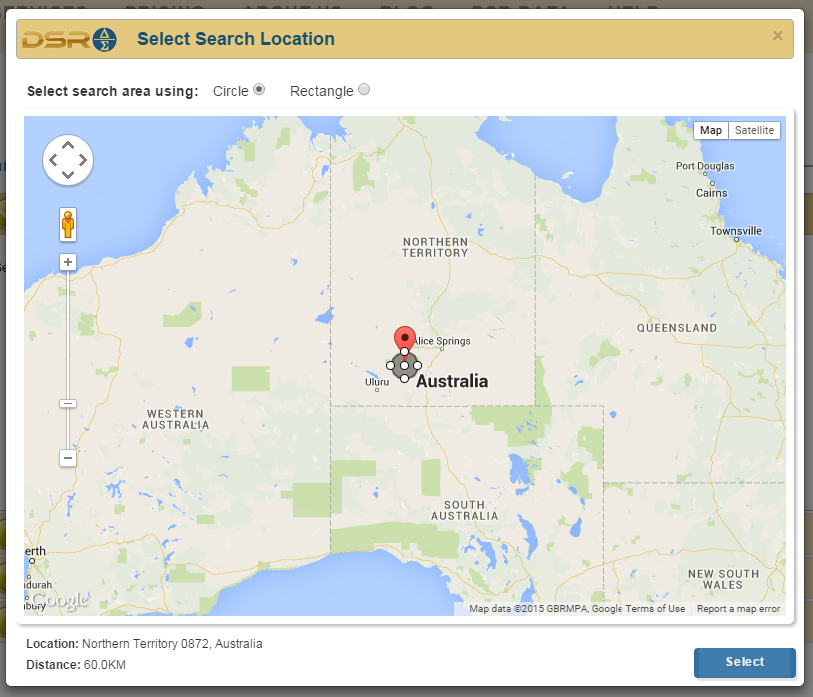
You'll notice a red marker in the middle of the map. Pan the map to the location of your interest. You do this by click-and-holding anywhere on the map and dragging with your mouse to move the map within the viewport. Release the mouse when you have both your place of interest and the red marker in the viewport.
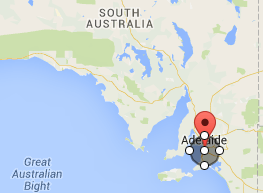
Click and hold the marker to drag it over your place of interest on the map.
Zoom into your target location using the scale slider on the left of the map.
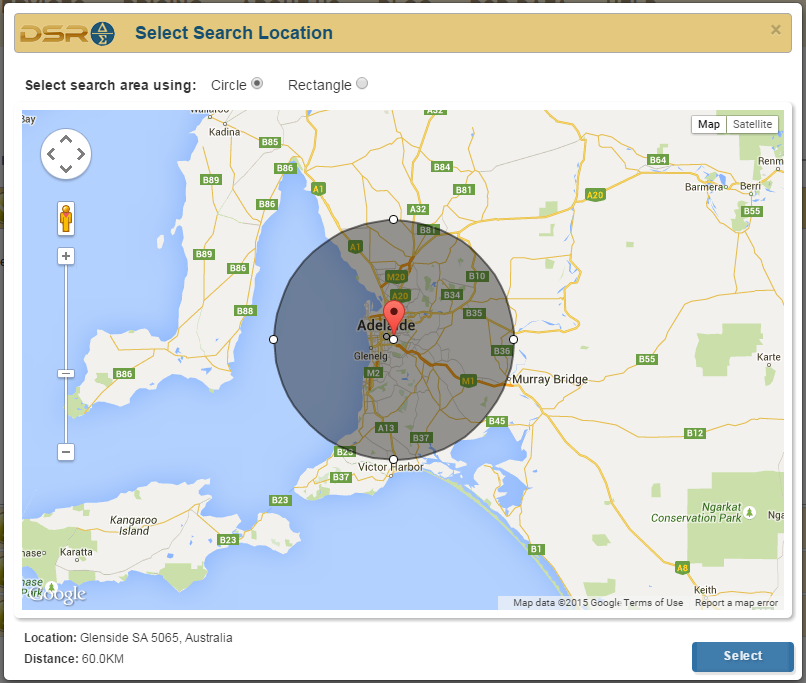
Repeat this process until you're closer to your target area. You may need to keep moving the marker to keep it in the centre of the viewport. You may also need to shrink the selected area of the circle.
To shrink the selected area of the circle, hover you mouse over one of the white dots at the north, south, east or west edges of the circle. When your mouse cursor changes, click and hold to drag the size of the circle.
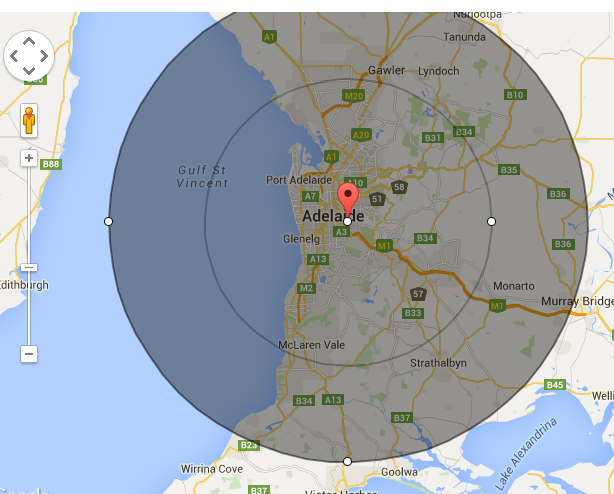
You can select to use a rectangle if you prefer. Click on the 'rectangle' radio button at the top of the map where it says, "Select search area using".
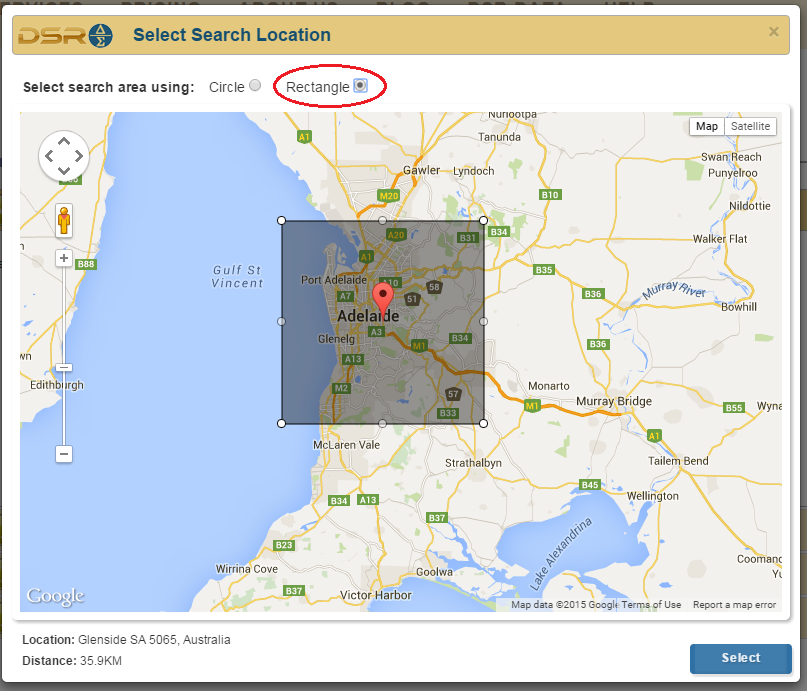
Once you have selected your area of interest click on the blue 'Select' button at the bottom right of the pop-up window.
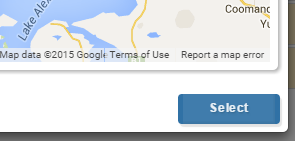
Q: How do I register an account?
A: Click on the "login" link in the top right hand corner of the dsrdata.com.au home page. Then select "create new account". Provide an email address for us to send a password to. Accept the terms and conditions (after reading them of course). Then click on the 'Create New Account' button.
Check your emails a few minutes later. Check your spam folder if nothing appears after a few minutes. Use the password to login on the dsrdata.com.au Login page.
Q: What does "Must have a value" mean in Market Matcher's "Statistic" pop-up?
A: Some property markets don't have data for some statistics. If the statistic is very important to you, then you want to avoid finding markets for which no data was available for that statistic.
So when searching for markets using an important statistic to you, ensure this check box is ticked. It is by default for all stats. This will ensure you only find markets of interest to you.
If however, you would like to include markets that might not have a value for this statistic, then ensure the "Must have a value" checkbox is un-ticked.
When the "Must have a value" is ticked, the filtering is stricter giving you a narrower list of matches. When it is un-ticked, the search is more relaxed giving you a broader set of matches.
You can also change this setting in the table of stats displayed under the "Statistic" search criteria tab. A check box appears under a column labelled "Required".
Q: How do I use the "Display and sorting" criteria of the Market Matcher?
A: This tab is designed for you to choose how you want to sort matching markets and what you want to see when the matches are displayed.
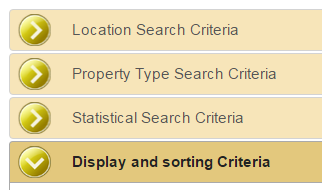
The list of matching markets may be limited to 250 records. So of key importance is the sorting you specify. The "Sort Order" setting on the end is the easiest, so let's start there.
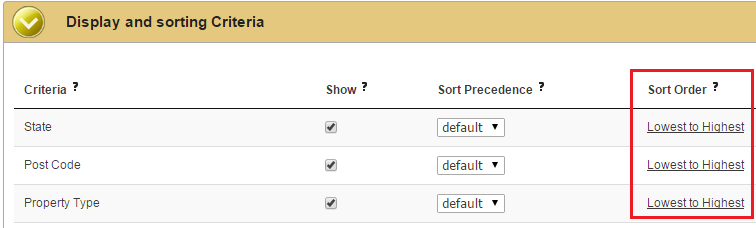
If you're looking for low priced properties you probably want to sort from cheapest to more expensive. Generally, investors will want high yields, so you want to sort from highest to lowest with that statistic.
There is a default sort direction for each statistic. This works fine assuming your needs are normal. But you may have a different strategy in mind. So you can change the direction of sorting from its default by clicking on the link "Lowest to Highest" or "Highest to Lowest". It will toggle with each click.
The "Sort Precedence" is a little more complicated. This is the column with all the drop down pick lists set to "default".
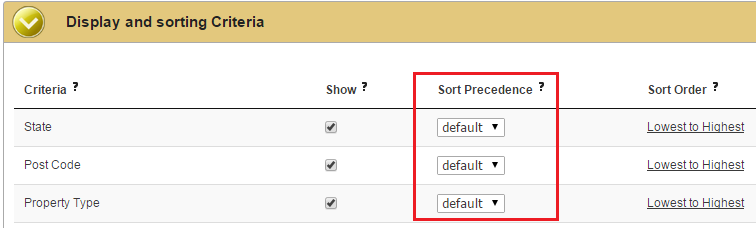
Pick your top 3 most important statistics, say: DSR, vacancy and typical value in that order. Select "1" from the "Sort Precedence" pick list in the DSR row. Select "2" in the Vacancy row and "3" for typical value.

This means that out of all the matching markets, they will be ordered by DSR. If some have the same DSR score, then those will be ordered by Vacancy. If some have the same DSR and the same vacancy, those will be further sorted by typical value.
You don't have to select any sort precedence. And you can select more than just your top 3.
The column towards the left labelled, "Show" allows you to specify what details you want to see in the list of matching markets. You probably want to know the location and some key stats. You probably don't want to see all the stats. So tick the stats you want to see and un-tick those you have no interest in.
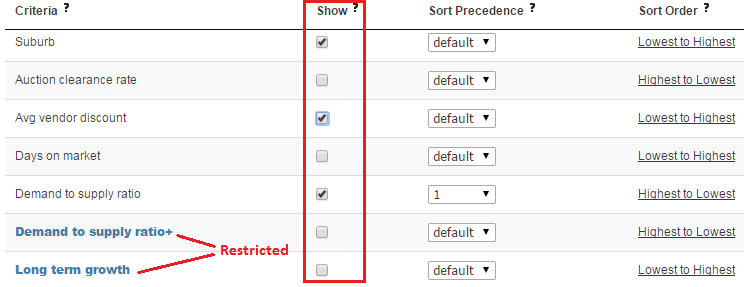
Note that some members have a limited number of stats they can see or set criteria for. These are limited only to those stats in the DSR group. Stats in the DSR+ and SSI groups are restricted to privileged members. These are coloured blue. You can see which stat is in which group on the statistics page.
Q: What is a context ruler?
A: Please see the page all about context rulers.
Q: Why is there data for units when there are no units?
A: Just because there are no units for rent and no units for sale doesn't mean there are no units in the suburb. There may have been none for rent or for sale recently. There may not have been a single unit sale for the last 12 months. But this still doesn't mean there are no units in the suburb.
There may be thousands of houses and only a handful of units making it hard to see the units in a drive by. Some may exist at the back of battle-axe blocks. Some duplexes may look like a large house. (Note that a duplex will be classified as a unit if it only has 2 bedrooms). Some units may be attached to commercial premises.
The data published for thinly traded markets is highly unreliable because of insufficient volume. Rather than publish nothing, DSR Data's policy is to qualify the data's reliability with a score. See this link for more details: Statistical Reliability - Publish everything?
Q: When do you publish fresh data?
The next month's data is usually published by the 7th of each new month.
Q: Is a townhouse considered a unit or a house?
A townhouse is considered a house if it has more than 2 bedrooms. Otherwise it is considered a unit.
At DSR Data we realised that strata titling didn't play a significant role in the minds of buyers and renters. This is more a legal consideration and plays second fiddle to more important factors like bedroom count.
Q: Why doesn't my question appear here?
A: Perhaps it hasn't been asked before. Click on the bright green 'Help' button to the bottom right and let rip.
Q: Why does Online Search Interest (OSI) suddenly drop from Oct-2022 to Nov-2022?
A: A change was made to the base data and the calculation. The new OSI filters out the searches made by renters. And it applies some artificial intelligence to better estimate the count of ?genuine? buyers. Also, the new OSI is split by houses and units. Previously, the OSI was calculated for both property types together.